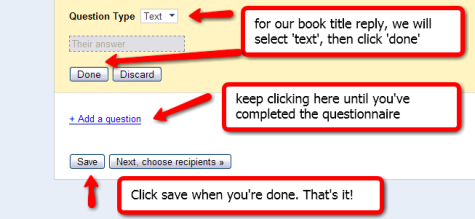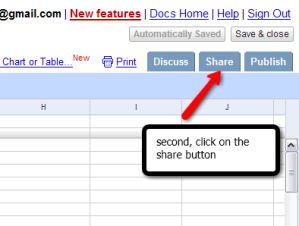I wish Google had come up with a spicier name for their forms application than Google forms, because the word doesn’t begin to describe their multi-faceted utility. In fact, I ignored them for months because a) I’m no spreadsheet expert, and b) what the heck do I need a form for?
Let me count the ways. My brain is constantly thinking up new things to do with them. To me, the utility is more like a blank canvas—pure, unlimited potential. Just like the faces of those students sitting in front of you! No, they aren’t really blank canvases, but they are all about potential, and Google forms is a tool that will help you unlock it.
Think input: Crank up a Google form anytime you need to find out something from someone, such as what’s in the inscrutable minds of your students. Why use a form instead of paper? There are lots of good reasons why, but here’s the main one: Paper is much more time intensive for you (collecting, reading, grading, returning), therefore, you’ll only question your students as often as you have time for. Take 15 minutes to prepare a form, and it will do the collecting and returning for you. Grading is simplified because the responses all reside on one page. If you need to provide an individual grade, you can make the entry in one column next to their responses.
Yesterday, I began by showing you how to create a form using Google docs and spreadsheets. I’ll continue that show-and-tell by explaining how to bring it to life. The purpose of this form is to collect specific information from my students: what three books would they recommend to other high school students? This form is a sort of poll. From this information, I’ll compile an interactive reading list, which will calculate the percentage of books read.
Once you’ve told Google docs to create a form, you’re ready to start applying the brush strokes:

You can’t make a mistake on this, as it’s easy to edit at any point in the process, even when you’re finished.
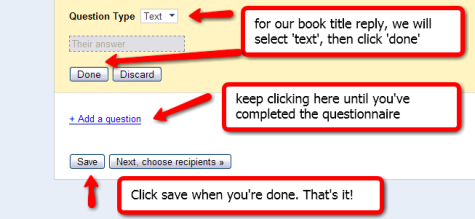
You can choose which type of form to create: text (for short answers), paragraph text (for longer answers), multiple choice, checkboxes, or choose from a list. And, you can mix it up; for instance, maybe you need text and multiple choice in the same form.

Here is what the form looks like, and now I’ll show you how to put it at your website. [note: only websites which accept ifiles and javascript will work. More about that tomorrow.]

You’ll be given an embed code which you simply copy and paste into your website or blog. When published, the code will turn into your form.
The responses will be collected into a spreadsheet list. I can’t wait to see the results.