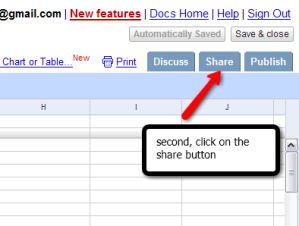For a couple of months now I’ve been singing the praises of Google forms, and I’ve tried to verbally explain how to make them. As we all know, however, it is difficult to follow verbal direction alone, and I hope that I can make up for not using the multiple-intelligence modes I’ve touted in the past. That I’m now able to show, as well as tell, is due entirely to serendipity: good luck in making unexpected and fortunate discoveries. Google just announced that Google forms can now be embedded on blogs and websites, meaning that you don’t have to provide a link to the form for your students to fill out; they can simply fill out the form wherever you place it on your website, blog, or wiki. This development was both unexpected and a nice surprise.
In my next post, I’ll display a form for you to try out for yourself, wholly executed through the simplicity of Google Docs.
But first, I’d like to show you how to get a form started, and that brings me to the second piece of fortunate discovery, Jing. What I’ve needed is screen capture software that allows mark-up. Jing is the real thing. It’s got some great features and is very easy to use. Can’t you imagine about a million applications for this software to help your students better understand just about anything?
Let’s get a form started. You’ll need to open a new spreadsheet, which will be presented to you unsaved and untitled.
Once you’ve titled your spreadsheet, your entries will be saved automatically. Don’t worry about filling out the spreadsheet; instead, we’re going to build a form that will create the spreadsheet for you.
Now, the real fun begins as we custom build a form. Stay tuned!